Text block
On your site, a text content block may look like so (circled in blue below):
To add formatting such as bold, italic or underline, highlight the text with your mouse.

Add links
Add links using the link icon.

Text alignment
Use the settings icon in the lower left corner, Contents tab to change the text alignment.
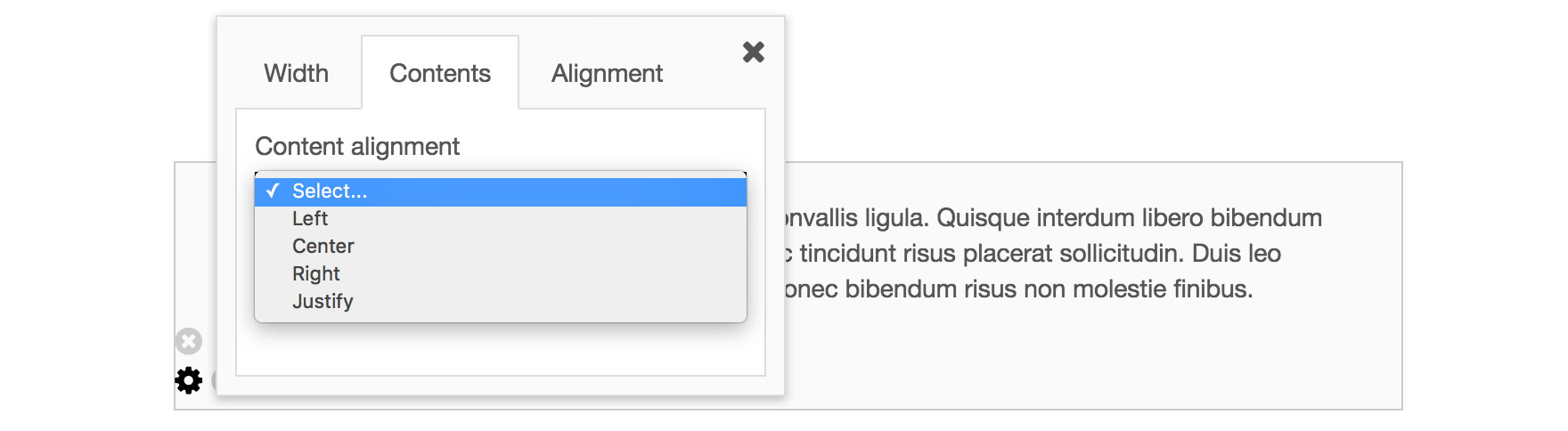
Text size
Use the H1 and H2 buttons to change the text size.

The font size of the H1 and H2 styles can be set in the Site settings > Template > Template builder > Look and feel tab.
Legacy text editor
If you need to add special text color, bulleted lists, or strikethrough text, you may wish to use the Legacy editor. On most pages that use content blocks this can be selected in Advanced options > Editor type. Once selected the text editor will look like so:
