About selling
Your site comes with a full-featured shopping cart. It lets you do the following:- Sell items via PayPal or direct payment
- Add shipping and tax
- Limit sales by inventory
- Create promo codes or gallery-specific discounts
- Track incomplete orders
- Request buyers agree to your terms and conditions
- Collect special buyer instructions
- Control the cart text and appearance
From a buyer's perspective
When a buyer purchases an item with the built-in shopping cart, they go through the following steps:
a) Clicking the BUY button adds the item to the cart. (The text "BUY" can be changed to "Add to cart", if you wish)
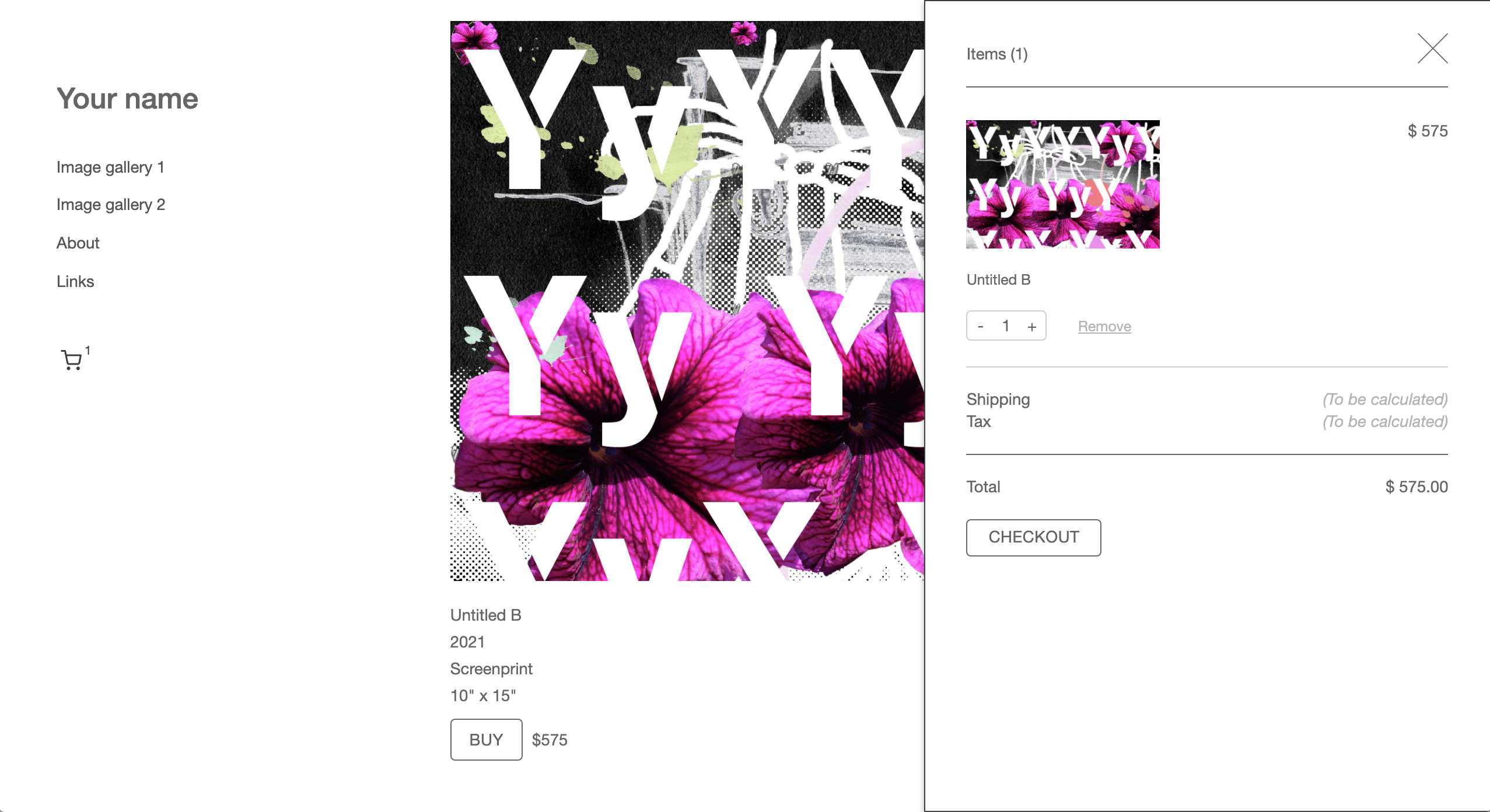
b) Clicking the CHECKOUT button goes to the payment page.

c) Tax and shipping are calculated based on rules you create.

d) The buyer submits payment via PayPal or a payment card

e) After payment the buyer is returned to a page on your site like so:

When a sale is complete, you will receive an email notice from PayPal and Icompendium. As well, the buyer will receives a confirmation email that contains purchase details.
Set-up your image gallery to sell
Begin selling items by going to any image gallery > Image fields, and turn on the For sale and Price options.

You can then edit the price for each artwork.

This will automatically display a BUY button next to any image with a price that is checked as For sale.

Set-up Checkout via Shopping cart
Ensure your site uses the built-in shopping cart by going to the admin section > More options (in the upper right) > Commerce > Preferences > Checkout via, and set this to Shopping cart.
TIPS
- The BUY button appearance can be styled in Site settings > Template > Template builder > Look and feel section.
- Search by price in More options > Inventory search by price